Deploying a static site to AWS using GitHub Actions
I was fortunate enough to get a beta invite to Github Actions earlier this week so I figured I would try to deploy a static website to AWS as a way of comparing with other tools such as GitLab and AWS CodeBuild.
My initial impressions of the platform was that it wasn’t as intuitive as I was hoping however I can see some real advantages in how much they push creating reusable build steps to speed up creating CI/CD pipelines.
Firstly, lets look at some of the main building blocks GitHub Actions:
- Workflow - a workflow is the automated process that is triggered by an event, usually a pull request or push to the repository. A single repository can have multiple workflows that handle separate, generally unrelated processes. Workflows are made up of jobs.
- Jobs - a job is a self contained series of steps which by default run in parallel to each other. Initially I thought jobs were self contained individual pieces of work that form my build and deploy pipeline but quickly figured out that they don’t share any information as far as I can see.
- Steps - individual pieces of work that perform a small piece of your job.
My approach
I’ve gone ahead and created 2 jobs within my workflow; one to manage building a deploying and another to manage testing my code. Each of these jobs run on both push and pull request as shown by on: [push, pull_request]. They both start by checking out the code using the reusable action actions/checkout@master, setup Node.js using actions/setup-node@v1 and then install dependencies using npm.
From here the jobs differ in that the test job just runs the tests and then is complete. The build and deploy job runs the build and will upload the artifact to GitHub, using actions/upload-artifact@master, before deploying to S3 and invalidating the CloudFront cache only if we are on the master branch (i.e. if: github.ref == 'refs/heads/master')
Keeping your secrets safe
Its as easy as going into your repository settings, going to secrets and then setting them up. You refer to them in your build job using ${{ secrets.SECRET_NAME }}.
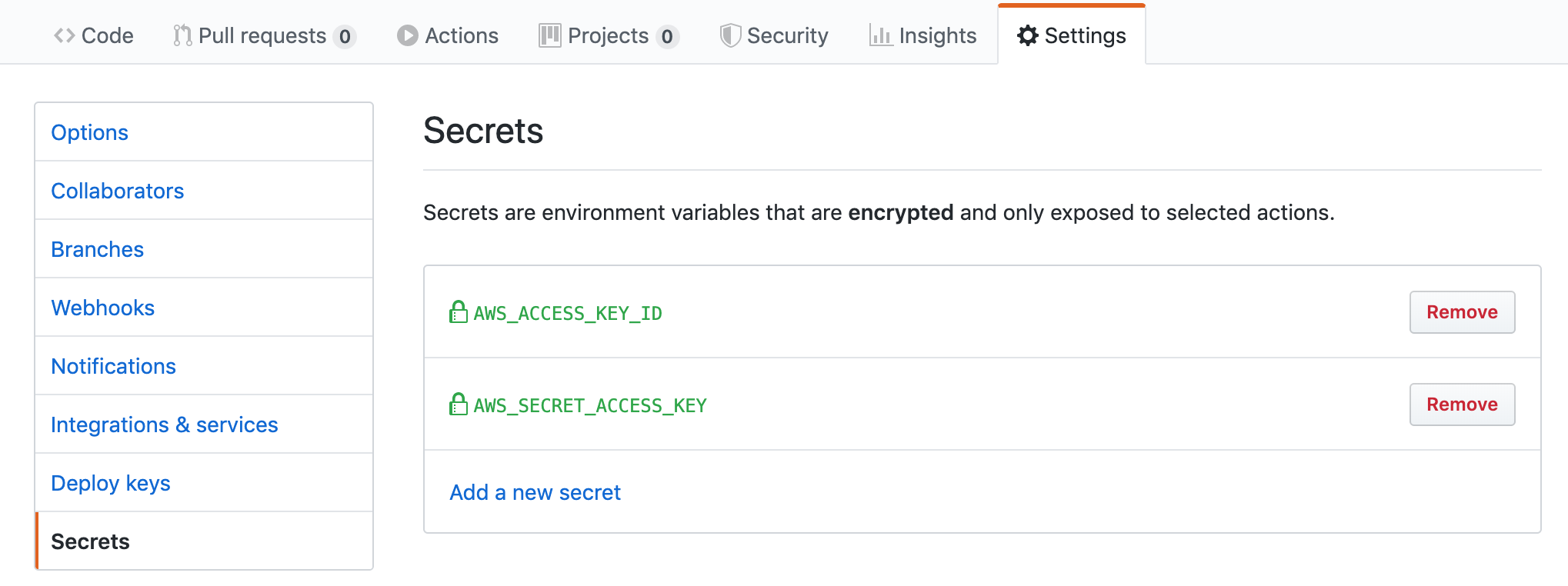
The workflow configuration
name: CI/CD
on: [push, pull_request]
jobs:
run-tests:
runs-on: ubuntu-latest
strategy:
matrix:
node-version: [10.x]
steps:
- uses: actions/checkout@master
- name: Setup Node.js ${{ matrix.node-version }}
uses: actions/setup-node@v1
with:
node-version: ${{ matrix.node-version }}
- name: Install Dependencies
run: npm install
- name: Run Tests
run: npm test
env:
CI: true
build-and-deploy:
runs-on: ubuntu-latest
strategy:
matrix:
node-version: [10.x]
steps:
- uses: actions/checkout@master
- name: Setup Node.js ${{ matrix.node-version }}
uses: actions/setup-node@v1
with:
node-version: ${{ matrix.node-version }}
- name: Install Dependencies
run: npm ci
- name: Build Package
run: npm run build
- name: Upload Artifact
uses: actions/upload-artifact@master
with:
name: public
path: public
- name: Deploy to S3
if: github.ref == 'refs/heads/master'
uses: actions/aws/cli@master
with:
args: s3 cp ./public s3://<<INSERT S3 DIRECTORY HERE>> --recursive
env:
AWS_ACCESS_KEY_ID: ${{ secrets.AWS_ACCESS_KEY_ID }}
AWS_SECRET_ACCESS_KEY: ${{ secrets.AWS_SECRET_ACCESS_KEY }}
- name: Invalidate Cloudfront CDN
if: github.ref == 'refs/heads/master'
uses: actions/aws/cli@master
with:
args: cloudfront create-invalidation --distribution-id=$CLOUDFRONT_DISTRIBUTION_ID --paths '/*'
env:
AWS_ACCESS_KEY_ID: ${{ secrets.AWS_ACCESS_KEY_ID }}
AWS_SECRET_ACCESS_KEY: ${{ secrets.AWS_SECRET_ACCESS_KEY }}
CLOUDFRONT_DISTRIBUTION_ID: <<INSERT DISTRIBUTION ID HERE>>You can view the syntax for creating workflows here.
The code I have included is current as of the 31st of August 2019 but could change in future. I’ll be sure to include the updates here.
This article has been updated, you can view it here.
